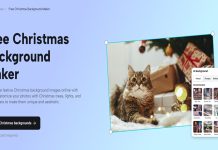Transferring data to a new iPhone can pretty simple as long as your old iPhone has a backup of all data. In this article, we will be discussing extensively how to effectively backup all your messages, so they are easily transferred to your new iPhone. We will also look at how to transfer your messages if they do not appear in your new phone- which can be such a pain, especially if you have necessary data you can’t afford to lose. So, grab a cup of coffee as you read this exiting piece on how to transfer messages to new iPhone.
Backing Up Messages on Your iPhone
Before you begin the process of transferring data from one iPhone to another, you need to first activate Apple’s Messages in Cloud service on your old iPhone. This is the easiest way to ensure that your messages are backed up and in synchronization with your new iPhone.
Activating Apple’s Messages in iCloud is the most effective way to keep all your messages intact, so you can easily download your data to your new iPhone and sync them across all your other Apple devices. This way, you will have not only your messages on your new iPhone but also all your linked devices.
The Messages in iCloud is an Apple component that was launched in IOS 11.4. It is therefore imperative to update your phone to the IOS 11.4 or more to activate the feature. To confirm the version you are currently operating, you can navigate to Settings > General > Software Update.
After you turn on messages in Cloud, all your messages will be automatically saved in the cloud and linked across all your devices such as your iPad, Mac, and your iPhone. Here are the simple steps to follow to turn your messages on in iCloud.
- Connect your iPhone to Wi-Fi
- Navigate to Settings > Select your Apple ID > Click on iCloud
- Turn on Messages
It may take a few minutes to upload your message history to the cloud, which is why it is necessary to plug in your phone and connect to Wi-Fi.
Now that you have backed up your messages on your old iPhone, you are now ready to move them to your new iPhone. The most important thing is to sync your new iPhone and the most recent backup from your previous iPhone. Follow these simple steps to transfer your messages to your new iPhone:
- Switch on your new iPhone
After you power on your new iPhone, you need to go through setting up the device. If you have done this and discovered your messages are not appearing, but you have backed up on your old iPhone, you may have to reset your phone and begin again.( Go to Settings > General > Reset > Erase All Content and Settings.)
- Next click restore from iCloud Backup and proceed
- Your new iPhone will then begin to download all your already backed up data, including your messages.
You may need to wait a bit for all the messages to load. After which, you can access all your messages from your old iPhone.
Conclusion
It is not a complicated process to get all your messages on your old iPhone. What matters the most is ensuring that you have all your data backed up in iCloud, so when you need to change your device, you can sync your devices and have all your data handy.